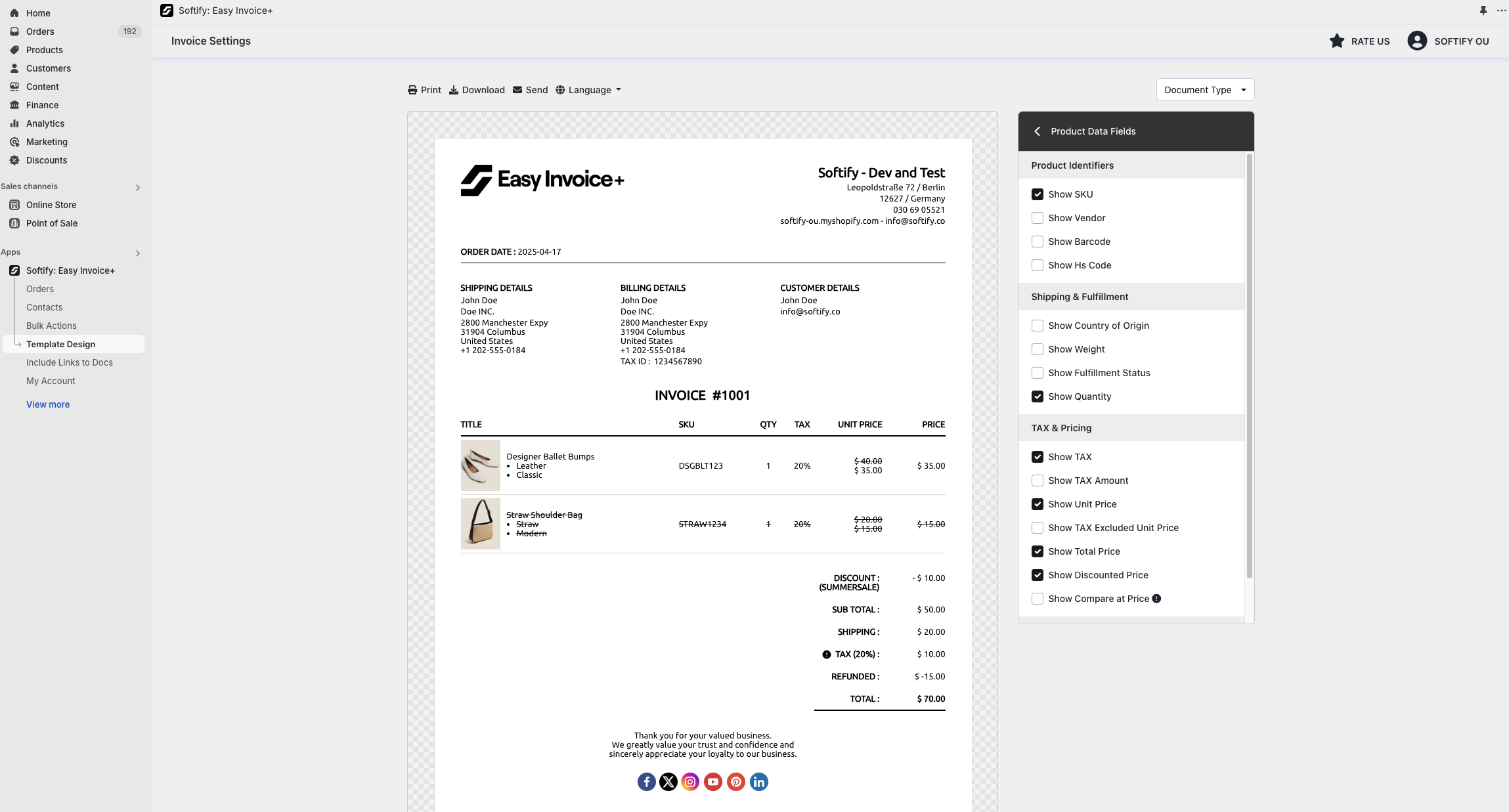This guide provides all the essential information for customizing which product data fields are displayed on your invoices.
Step 1: Log in to your Shopify account.
Step 2: Navigate to the Apps section of your Shopify store and select Easy Invoice+. You will be automatically redirected to the app dashboard.
Step 3: From the dashboard, click on Template Design.
Step 4: Click on the Product Data Fields.
Step 5: Customize the product data fields as needed. You can choose to show or hide the following information:
Product Identifiers
-
Show SKU
-
Show Vendor
-
Show Barcode
- Show HS Code
Shipping & Fulfillment
-
Show Country of Origin
-
Show Weight
-
Show Fulfillment Status
- Show Quantity
TAX & Pricing
-
Show TAX
-
Show TAX Amount
-
Show Unit Price
-
Show TAX Excluded Unit Price
-
Show Total Price
-
Show Discounted Price
- Show Compare at Price
Additional Information
-
Show Meta Fields
-
When enabled, all meta fields will be printed by default. If you prefer to display only specific meta fields, you can enter the relevant keys under Include Meta Fields.
- Similarly, use the Exclude Meta Fields field to prevent specific meta fields from appearing on your invoices.
-
-
Show Properties
- Show Tags
Step 6: Once you’ve made your selection, click the Save button at the top center of the screen to apply your changes.
Need Additional Help?
If you’re still experiencing issues, feel free to reach out to our support team:
- Visit the Help Center section within your Easy Invoice+ dashboard to create a ticket
- Or click here to email us directly.
We’re always happy to help!